How to Enter Issue Transactions
Issuing from Inventory
You can add up to five Issue transactions at a time using the Add/Update Issue form.
- Click on the Issue tab at the top of the screen. You can also click on the Issues link in the Information & Analysis section of the home page.
- On this page, you can enter up to five issue transactions at one time. The field headings in the teal bar at the top correspond to the entry fields in the columns below.
- The Transaction Date will automatically populate with today's date.
- Select the Inventory Type of the item from the drop down list.
- Type the Item Number into the field or click on the binoculars icon to open a pop-up window where you can search for and select the item.
- Select the Pool from the drop down list.
- Enter the Quantity of the item you are issuing out.
- The Unit of Issue, Unit Cost, and Total Cost will all fill in for you based on the information on the Inventory Item.
- Enter a WOID if needed. This will automatically enter information into fields such as Assigned To, Location, and Building. You can also select that information manually. When you enter a WOID on the issue form, an issue transaction will automatically appear in the Transaction section of the work order in MaintenanceDirect.
- Enter Notes if needed.
- Click Save at the bottom of the page to save the transactions.
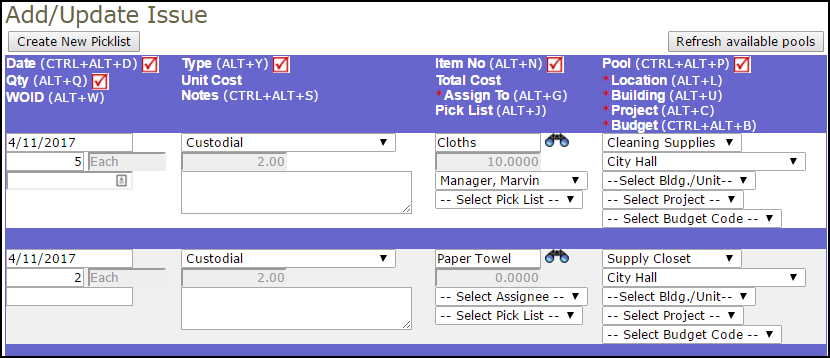
Issuing from a Work Order
If you are also a user in Work Order, you may be able to issue inventory items from your pool directly from a work order.
- Open an existing work order and scroll down to the Transactions section or click the Transactions link in the Shortcuts section at the top of the work order form.
- Click on the New Issue Transaction link.
- Select the Inventory Type from the drop down box.
- Click on the binocular icon next to the Item Number field and select the part you need from the pop up box.
- Select your Pool from the drop down list if it is not already selected for you. The number you see next to the pool name indicates the on-hand quantity of that item in your pool.
- Enter the Quantity of the item needed.
- Click Submit to enter the transaction on the work order and create the issue.

